Articles

Looking to change the font in one of your posts?
If you want to change the font across ALL your posts or your entire site, follow our tutorial on changing fonts. However, if you want to alter the font of particular text in a post, keep reading.
How to change fonts
To change fonts within a post, we’ll use the TinyMCE Advancedplugin.

The WordPress editor is built from a program called “TinyMCE.” The TinyMCE Advanced plugin simply adds more functionality to the existing editor.
Once you install & activate the plugin, you’ll find a new set of options added to the editor including the font family drop-down.

To use it, highlight the text you want to edit and use the drop-down selector to choose a new font.
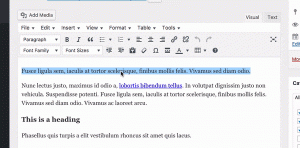
The highlighted text’s font will change immediately. Don’t forget to save/update the post!
At the time of writing, you’ll have access to 17 font families. This includes a variety of basic system fonts including classic serifs like Times New Roman, and sans-serif Helvetica.
WordPress fonts updated
With the help of TinyMCE Advanced, changing fonts in WordPress posts and pages is easy. While you may want to use a different solution if you’re changing fonts a lot, this is the best approach for any one-off font updates.
Do you have any questions about changing fonts in WordPress? Post a comment below.

Need to copy a page or post in your WordPress site? No problem!
Duplicating pages and posts in WordPress is easy with the use of a plugin, and there’s one made to do exactly this.
How to Copy a Page/Post
First, install and activate the Duplicate Post plugin.

Once activated, navigate to the Posts or Pages menu. There, you’ll see two new links when you hover over a post/page:
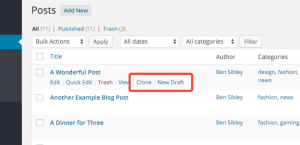
If you’d like to make a copy, simply click the Clone or New Draft link. The only difference is the New Draft link will immediately take you to the post editor when clicked, while Clonewill simply keep you in the Posts/Pages menu.
The page/post has now been duplicated and you can edit/publish just like any other page/post.
Conclusion
You’ll notice that a new Duplicate Post menu was add been added under the Settings menu. If you want to customize how the duplication works, you can make a number of adjustments there.
For most purposes, all you need to do is activate the plugin and start copying.

The WordPress admin is more customizable than most people realize. Did you know that you can rearrange the boxes in the Post edit screen?
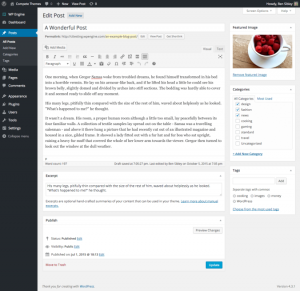
Here’s how it’s done:
First, hide all of the boxes you don’t use at all. As discussed in this WordPress tip, you can click the “Screen Options” tab in the top-right corner and find options hide/show any of the dashboard widgets.
Then, to rearrange the remaining boxes, simply click and hold anywhere on the top section of a box and drag it into a new location. You can move any box you want except for the post editor itself. Every box can be positioned in the sidebar, or below the post editor.
Personally, I’m so used to the default layout, the only box I like to move is the Excerpt box, but you can arrange the screen however you’d like.